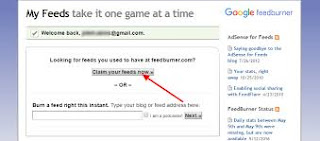How to use a Feedburner RSS feed to increase your blogspot traffic
This is Destined Boy - Feedburner RSS Feed
Feedburner RSS outreach
Feedburner RSS is a free tool that stretches your website content visibility into an RSS feed.
Unlike the email software like Aweber, Mail-chimp, etc.
One thing you should understand is that their functions are different.
Email software service provider like Aweber, Mail-chimp offers an online form that you can add to your website by copying and pasting a bit of code.
Since feedburner also has an email subscription form code that you can paste to your web page and website which makes a reader subscribe to your blog feed easily; however, Aweber, Mail-chimp offers an email template that allows you to create a design that matches your brand. They also contain feature like legacy follow up series that act as automation which send an automatic email to your subscribers without any form of manual approach.
Feedburner RSS doesn’t have a dashboard that contains legacy follow up series but it’s has a feature that automatically sends your content or post to your feed readers.
Differences
They are two different tools.
Feedburner is for RSS feed, atom or podcast while Aweber software is majorly for Email marketing.
Limitation
In Feedburner, you can’t improve your campaign by creating relevant campaign landing pages or using A\B testing to create two versions of your RSS or podcast feed content to see which one performs better.
Feedburner doesn’t really work in that particular order.
The essence of Feedburner RSS feed is to reach out to more audiences. And one thing you should understand is that when using a Feedburner you are trying to drive more traffic, subscribers and get more social engagement, backlinks, and visibility for your post feed and website.
How to create a feed?
Navigate to http://feedburner.com
Sign up with your Gmail account
A screen like this will show up – type the website URL – click next.
Choose whether you are a podcaster or choose other options – Then choose the field you want to promote your feed – RSS or Atom.
After completing the process – by choosing a blogger site.
Then, welcome to Feedburner dashboard
Feedburner dashboard is partition into four stages.Analyze tab - Optimize tab - Publicize tab - Troubleshoot tab.
Analyze tab
Analyze tab is into sub-categories.
- Feed stats
- Subscribers
- Item Use
- Map overlay
- Uncommon use
The Feed stats tell us more about the reach and subscribers of a particular RSS feed content.
Reach
It tells us the total number of people who have taken a specific action like Clicked or Viewed in your RSS feed.
Subscribers
It is just a measure of how many people have subscribed to your RSS feed.
In the subscriber date tab, if you select a single day, it looks like that.
These are the number of subscribers to your RSS feed during the day.
But, you may filter it down to 10 days.
This helps to develop a better clue based on the average number of subscribers for all the days selected. It also provides a general understanding of the size of your subscriber base over a time frame.
To check, navigate to the analyze tab click on the feed stats.
To check, navigate to the analyze tab click on the feed stats.
How do I set up my Feedburner RSS feed to report feed clicks in Google Analytics?
Google Analytics is a free tool that gives a wealth of pieces of information about the behavior, retention, acquisition, average time spent on website and page, bounce rate, etc of your visitors.
Setting up a Google Analytics to report your clicks is another great way to increase your blogger traffic.
If you use Google Analytics to track website visitors, you can see RSS feed clicks originating from your Feedburner feed by activating an option on the analyze tab.
When someone clicks one of your feed items and ends up back to your website, Google Analytics will track that activity and include it in the “Traffic Source” section.
Great right?
Where can I see traffic from the feed clicks?
Traffic from feed item clicks will be included under All traffic sources and campaigns.
How do I track feed clicks in Google Analytics?
From the Feedburner account, Navigate to the Analyze tab for your feed and select configure tab item link click tracking is unchecked, you will need to check that option as it is required for tracking feed clicks in Google Analytics.
Then Activate Track clicks as a traffic source in Google Analytics and click save.
Feed Hit
Hits don’t correspond to subscribers but they’re still important.
Potential subscribers are likely to hit your feed in the web browser when they click on the subscribe link on your website or discover your RSS feed on the search engine.
They may get hooked on your content and start viewing it with a feed reader, they have never seen your feed, and we count this exposure or procedure as a hit.
Uncommon Uses
This feature is useful when a domain is using your feed in a way that you feel is not appropriate i.e your feed content is posted on a site without proper credit to the source of the material.
You may want to use the feed burner creative common service (on the optimize tab) which adds a readable creative commons copyright license to your feed.
Optimize
Browser Friendly
Make it easy for potential and existing subscribers to preview your RSS feed or podcast feed for better readability and user experience.
Smart feed
This helps your RSS feed content to reach out to a great audience
Feed flare
This is a great way to give your subscribers or visitors an easy way to share your RSS feed content across social media by including a simple footer at the bottom of each content item.
Distributing and creating a community around your content.
Navigate to the optimize - click to feed flare tab - then check on the share footer you want it to appear - then click on the activate button.
Navigate to the optimize - click to feed flare tab - then check on the share footer you want it to appear - then click on the activate button.
Summary burner
At times, you just have to tease your visitors by directing them back to your website for the rest of the story.
This is another way to increase your blogspot site traffic.
Socialize
Connect your RSS feed to the social web like Twitter. Feedburner automatically posts updates from your feed to your social media account.
Ping shot
This service also acts as a pingomatic.
Pingomatic notifies search engines about your RSS feed and website content for easy accessibility and fast index of your post.
To add your website or feed to pingomatic
Go to pingomatic.com – put your website URL – RSS feed URL – then click ping.
Don’t make it look spammy or too obvious.
Avoid disturbance
Don’t be a cowboy!
The ping shot in the publicize dashboard tab performs this specific action, it works as a legacy follow up series like automation it notifies services when you publish your content.
To use this service
All you have to do is to navigate to publicize – click on the ping shot tab – click the activate button.
Chicklet
This service is very useful when you want to promote your Feedburner feed directly on your website.
What is required is to place an HTML that chicklet automatically generates for you in your blogspot site to help users easily subscribe to your RSS feed.
After copying the code - Go back to your blogger dashboard - add to gadget - paste the code on the HTML and Javascript space - then click save - then click save arrangement at the top right corner.
After copying the code - Go back to your blogger dashboard - add to gadget - paste the code on the HTML and Javascript space - then click save - then click save arrangement at the top right corner.
Great right?
Email subscription
No one will like to miss out on this great service. The only way you can increase the traffic of your blogspot site is to add a subscription snippet on your web page or website.
To add a subscription form
Navigate to publicize – stroll down and click on email subscription – copy the code.
Go to your blogger dashboard – click on the layout – click on add to gadget – click on HTML or Javascript – paste the code on the content space – click save – then click on save arrangement.
Conclusion
Making use of a password protector to protect your blog feed with a required username and password.
Name your RSS feed a title for an easy understanding of what your feed is all about.
I am Destined Boy, a Certified Digital Marketer.